Free Duplicate File Finder: Find and Delete Duplicate Files for FREE!
Best Duplicate File Finder Freeware - remove duplicate files, photos, Outlook emails,
mp3, movies...
Is your computer filling up and cluttered with duplicate files, images, movies and
so on? Do you know that you can recover more value disk space by deleting duplicate
files? Very often, you may create duplicate copies of file stored previously in
another directory, or the applications may litter your hard disk with duplicate
files, so the duplicate files may take up much-needed hard disk space. And now you
can easily to find and remove the duplicates to free up your disk space with Free
Duplicate File finder.
NoClone Free Duplicate File Finder has a new designed user-friendly interface that
is easy to use. Get this free duplicate file finder now to recover
more value disk space!
 Fully
compatible with Windows XP, Vista, 7, 8
Fully
compatible with Windows XP, Vista, 7, 8
What Free Duplicate File Finder can do?
Find duplicate files
NoClone uses True Byte-by-Byte Comparison that ensures the duplicate files uncovered
are exactly the same in content, so that it can find exact duplicate files regardless
of file name.
Find duplicate mp3
NoClone will search for mp3 with same Tag data in mp3 files. Some mp3 is duplicate
in case of tag data like same title and artist, but different in file content due
to different sampling rate.
Find duplicate images
NoClone supports most popular image formats. After finish the scan process, NoClone
shows you all the duplicate images in groups so that you can easily to manage
the duplicate images.
Find duplicate Outlook emails
NoClone can detect duplicate emails based on email content, subject, received date,
recipients / senders and body size. With NoClone you can organize your outlook emails
more efficiently.

Guide: How to use Free Duplicate File Finder to find and remove duplicates?
Step 1: Download and run Free Duplicate File Finder
First you need to have NoClone Duplicate File Finder downloaded and installed. Then
check Free Edition to launch Free Duplicate File Finder.
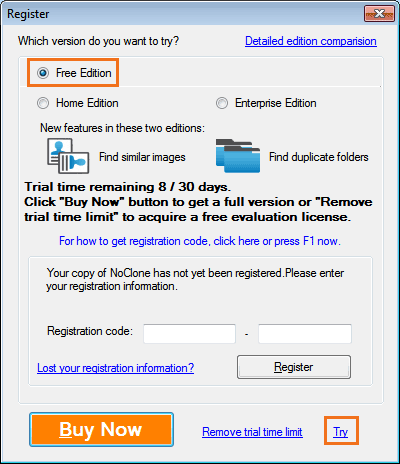
Step 2: Search duplicate files
Set up search criteria to speed up your search and restrict files to those you are
interested in before start to find duplicates.

Note: You also can specify the range of file size and modified date to be searched
by checking “Redefind…”
Step 3: Remove duplicate files
After the search result is shown, you can check if the duplicate files in result
list are really true duplicates by checking “Review” menu. And you can export duplicates
Report to Excel (*.xls), Excel in CSV formant or XML (*.xml) format. And then, you
can mark the duplicate file by manual which you want to remove, and then check “SaveSpace”
to remove duplicate files by deleting permanently, moving to recycle
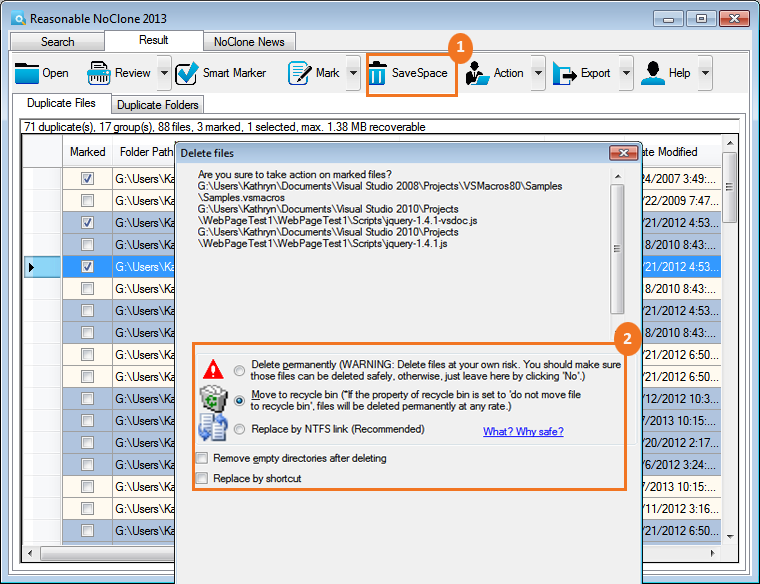
Note: NoClone Free Duplicate File Finder only allows you to search 100,000 files
in single session and remove 3 duplicates files at a time. To increase number of
files to be searched in single session and find duplicate folders and similar images,
you can click here to upgrade to FULL versionn.