NoClone - Duplicate Folders Finder: Find and Delete Duplicate Folders
Best Duplicate Folders Finder - Find and Delete the Duplicate folders more efficiently!
As you know, the duplicate files may take up your needed hard disk space, because
you may create duplicate copies of file stored previously in another directory or
the applications may litter your hard disk with duplicate files or duplicate folders.
So it is time to recover more value disk space by deleting duplicate files. And
the duplicate file finder can help you find and remove your duplicate files efficiently.
All too often, you will back up your important data by making a copy of directory
which you do not want to delete. It is no doubt that you will find a large data
from the search result. You may be confused by the search result, because you have
no time to check those duplicate files one by one. Now you can easily to find out
your backup folder and remove those true duplicate files or duplicate folders which
you don’t want to keep with NoClone new feature - Find Duplicate Folders.
Save Time! Free up your Hard Disk space and manage your files more efficiently by
find and delete duplicate folders with NoClone Duplicate Folder Finder
now!
 Fully
compatible with Windows XP, Vista, 7, 8
Fully
compatible with Windows XP, Vista, 7, 8
Guide: How to Find Duplicate Folders
Before proceeding, please make sure you are running the latest version of NoClone Duplicate File Finder. Otherwise, please download it from here.
Step 1: Check "Exact duplicate files" to find duplicate files and duplicate
folders
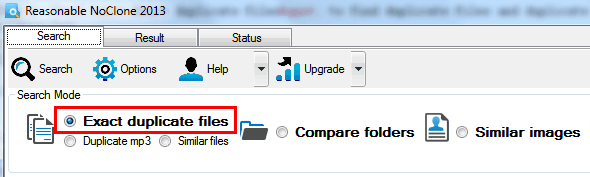
Tips: In order to find the duplicate folders more accurately, please do not redefine
the files.
Step 2: Select specific path or folders to search duplicate folders by browsing
the folder from the “Folder” list box;

Step 3: Click “Search” button to start finding duplicate folders
Tips: You can exclude folder by clicking “Exclude Path” link, but please do not exclude
the file extension to ensure the accurate searching of duplicate folders

Step 4: Review search results.
Right-Click the folder path from the search result panel to review the duplicate
folders' content
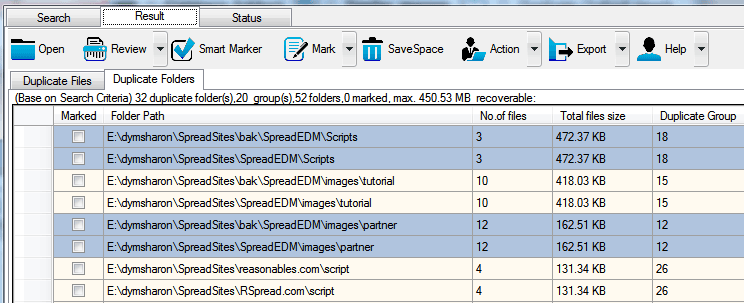
Step 5: Mark duplicate folders
Mark the duplicate folders by checking “Smart Marker”,"Mark" or by manually after
reviewing the search results;
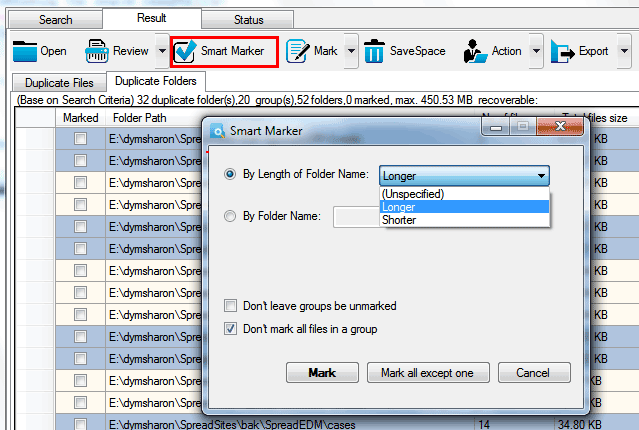
Tips: You can export the duplicate files results and the duplicate folder results
by checking "Export"
Step 6: Remove duplicate folders
Click “SaveSpace” to remove duplicate folders by deleting permanently, moving to
recycle bin or replacing bin.
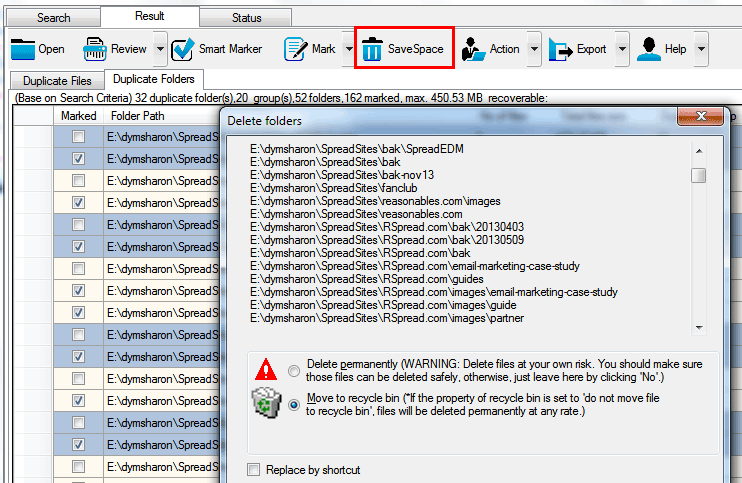
Tips: If you do not want to delete the duplicates.You also can click "Action"
to move or copy the selected duplicate folders to other paths
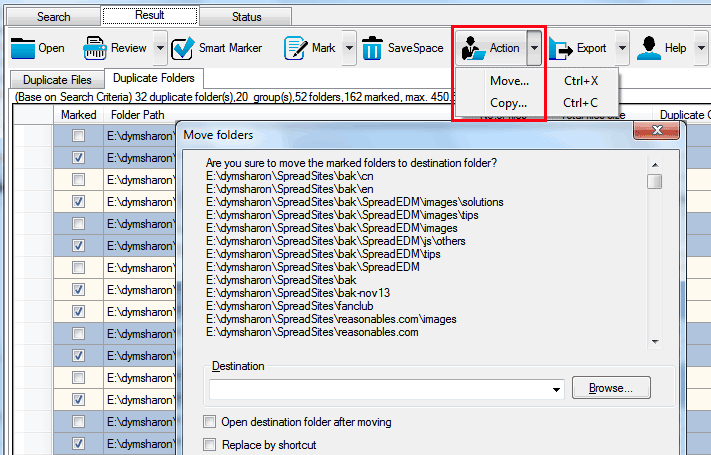
Partner link: DVD Converter