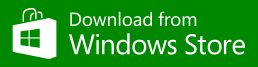
|
|
Approx. size:
|
0.1 MB
|
|
|
|
Requirements:
|
Windows 8.x RT & Pro (32-bit & 64-bit)
|
|
|
|
Memory (RAM):
|
512MB
|
|
|
|
|
|
|
|
|
NoClone Touch is a fast and easy-to-use similar photo cleaner built to help you get rid of duplicate and similar photos on your local drive and SkyDrive. It checks all those nearly the same but-not-quite-the-same photos so you can easily decide which to keep and which to discard.
|
|
|
|
NoClone 2014 Touch is designed to find similar photos stored on the local drive and SkyDrive. The benefits include:
|
|
|

|
Simple and easy to use
|

|
Manage photos more efficiently
|
|

|
Fast photos indexing
|

|
Delete similar photos in batch
|
|

|
Recover wasted disk space
|

|
Save money on photo storage
|
|
|
|
|
|
I: Search similar photos on the local hard drive
|
|
|
|
To scan similar photos on your local hard drive, first
download and install NoClone Touch from Windows Store.
|
|
|
|
1. Swipe up from the bottom of the screen, and then tap or click NoClone
icon to open it.
|
|
(NoClone will display the default view of your picture library.)
|
|
|
|
2. Tap or click Browse from the Current folder drop down
menu, and then tap or click Choose this folder to select an entire folder of
photos from This PC.
|
|
|
3. Tap or click Similar photo only from the View model
drop down menu, and then tap or click
 to start scanning.
to start scanning.
|
|
(You may check box to include sub-folder from search.)
|
|
|
|
4. Search results will be displayed in group(s).
|
|
|
|
5. Tap or click to view larger image. Drag or right-click the photos you want to delete, and then tap or click Delete.
|
|
|
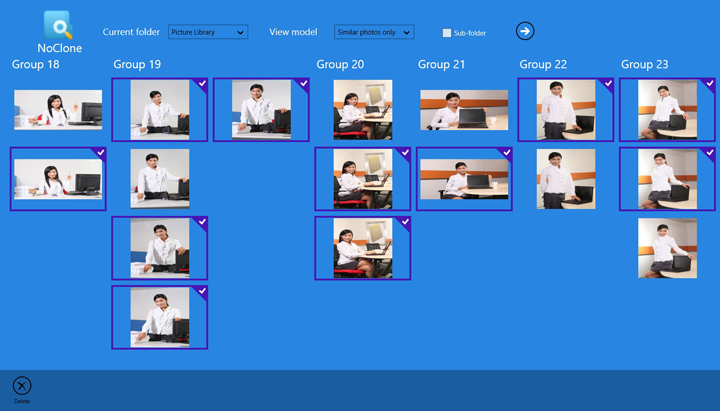
|
|
|
|
II: Search similar photos on SkyDrive
|
|
|
|
SkyDrive reduces the free storage space for new users to 7 GB. When storing a large picture collection, you will find it
quickly runs out of allotted storage, and you will have to pay extra for larger storage capacities. With NoClone, you can manage your SkyDrive photos more efficiently, and delete similar photos to save money on storage space!
|
|
|
|
Note: To search similar photos on SkyDrive with NoClone, first sign in to your PC with your Microsoft account.
|
|
|
|
1. Open NoClone, and then tap Browse from the Current folder drop down
menu.
|
|
|
|
2. Tap This PC, select SkyDrive from the drop down
menu, and then tap Choose this folder to select an entire folder of
photos.
|
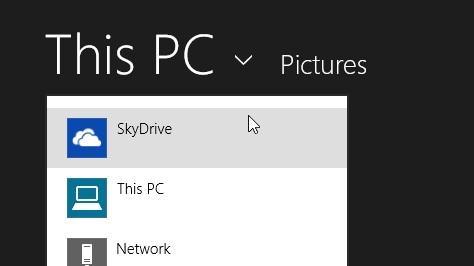
|
|
|
|
Just follow the same steps (3-5) above to find and delete similar photos stored on your SkyDrive.
|
|
|
|
Note: If you accidentally delete a photo in NoClone or change your mind about deleting a photo, you can restore it from your trash.
|
|
|